|
|
 I suspect that many of you received iPads as holiday gifts this December. Now, you’re trying to justify to family and friends exactly why you need this absolutely awesome toy.
I suspect that many of you received iPads as holiday gifts this December. Now, you’re trying to justify to family and friends exactly why you need this absolutely awesome toy.
I have the solution for you. Here’s how you turn your iPad into the business tool you won’t be able to live without. Here are the apps worthy of your home screen.
- As a mac laptop, iPhone carrying, iPad user — I give extra props to apps that synch between all of my devices in an effort to keep me organized.
- I have not tried all the apps that exist. These are the ones that work for me. No doubt, your mileage will vary,
- I’m not a tech support guy, so if I use the wrong terminology or can’t tell you how to get your iPad to do something — I’m sorry.
- Most of these apps cost a few bucks.
- Yup, lots of other incredible apps but I focused just on what’s on my home screen. In other words — work tools. I have 6 other screens of games, books, puzzles, movies etc.
- This is the longest blog post I have ever written. Sorry about that.
With those disclaimers firmly in place — let’s dig in.
The dock is the little shelf at the bottom of your home screen. As you scroll through your screens, the dock stay in place. So this is the place for the apps you are constantly using. The iPad comes with Safari, Mail, Photos and iPod as the defaults on your dock. You can switch out the apps on the dock…and you can have up to 6 apps there.
So, on my dock:
Settings: (allows me to control all settings on the iPad) Comes pre-loaded.
App Store: (search, find and download apps) Comes pre-loaded
Safari: (web browser — you can synch your bookmarks on all devices through iTunes) (instructions) Comes pre-loaded.
Mail: (synchs with Mail app on my phone and laptop as well) Comes pre-loaded.
Things: (Task Management/To Do list) This is an incredible app. It synchs my To Do list on all devices AND iCal. Now this one was pricey at $50 but I don’t regret spending the money. I am not going to describe everything it does (check out their website) but it keeps me on task, on time and looking a bit less forgetful.
Reeder: – my feed reader. It synchs with Google Reader and lets me browse by feed, folders, starred items etc. It also sends posts to Instapaper, can instantly post to my Twitter or Facebook accounts. It was $4.99 (Reeder website)
Now, onto my home screen:
Dropbox: This is my universal file cabinet. (visit website) I can access any file in my Dropbox account (or upload a new file) from my iPad, iPhone or laptop. I can share files with other people (by invitation only) while keeping all the other files private. I literally upload my entire WORK folder from my laptop when I travel, so the laptop can stay at the office! (Free)
Simplenote: This is a virtual notebook — but keeps every note organized and tracks revisions to every note. (visit website) I use it to take notes in meetings, I keep my “Pack List” so I never forget anything while packing and it synchs between all devices. I can also e-mail any note to anyone in my contact list. Notes can be tagged and categorized as well. (Free)
Evernote: This is my brain’s junk drawer. It synchs on all devices. Anything I might want to collect/save (photos, text, audio files, audio notes that I can record on the fly, typed notes, screen captures etc.) It’s where I keep half-baked ideas, blog post thoughts, research tidbits etc. I love the audio feature. I can clip something on a website and then leave myself an audio note of why I am keeping it. I splurged for the premium ($45/annual) for the larger file upload size but I am guessing I could have gotten by with the free version. (check out their website)
FlightTrack: As the name suggests, this allows me to keep tabs on my (or family members) flights. It tells me what gate I need to go to, if we’re scheduled to leave on time, the on time percentage of my flight, trip time, gives me seat maps and terminal maps. If I am on a flight and wondering what gate we’re going to pull up to — or what gate I need to get to — it’s all right there. I went with the Pro version ($10) because it synchs with TripIt automatically, (FlightTrack website)
Log Me In: This allows me to access my laptop (or my Mom’s computer) no matter where I am. I can take remote control of the computer, transfer files between computers, print remote files to my printers at home or work, etc. I really got this to be my Mom’s tech support but it serves my purposes for work as well. They have plenty of free options and a wide range of paid options as well. (Review options here)
Keynote: Vastly superior to PowerPoint, this is the Mac’s presentation software. It allows you (with an adapter) to use your iPad and a projector to give presentations without laptop or other device. You can also create presentations on the fly. You can also save any Keynote presentation as a PPT if you want to. Drop and drag graphics, re-size elements with the squeeze of your fingertips — creating a presentation is actually fun! You can e-mail presentations from the app, print etc. (Read more and watch a video) ($10)
Pages: This is a beautiful word processing app. You can do much more than create plain documents though. With the tap of a finger, you can add images, charts, resize fonts, change fonts, etc. (Read more and see some samples) My only frustration had been that I couldn’t link Pages (or Keynote) directly to Dropbox but now I can. (read how you can too!) ($10)
Note: If you’re a PC user — I’d highly recommend Office-2 HD fro 7.99. It allows you to create, open and edit MS Word and Excel and save directly to Dropbox.
Flipboard: This is a very cool app. It basically takes all your Google reader folders, your Twitter feed, Facebook news updates, magazine subscriptions, TedTalks videos, blog feeds, etc and presents them to you in a magazine format. This is a fantastic curator if you want to browse through all that matters to you, from an info POV. (check out their website) (Free)
HootSuite: This app allows me to update Twitter, Facebook and FourSquare on the fly. I can also schedule updates for minutes, hours or days in advance. it also synchs on all devices! (Hootsuite website) (Free)
Instapaper: This allows me to grab any page/s on the Internet and save them to read later. If there are links in the story — I can tap on them and connect to them via my browser or save it as a new document in Instapaper. This too synchs my devices and on the web. (Check it out) (Free)
GoodReader: The best app for reading PDFs on iPad, this tool also handles MS Office files as well as many audio and visual files. (Read more) ($3)
Print Central: One problem with the iPad is that once you have photos or documents stored on it, you can’t print anything unless you transfer the file to your main computer. Print Central lets you either plug in (with charging cord) to your computer and print directly from the iPad or hook up with any wifi printer without cords. (Check out the site) ($10)
BoxCar: This app pulls all your notifications (Twitter, Facebook, e-mail, and many others) and aggregates them all in one place. You won’t ever miss another direct message, notification or new e-mail. This is a huge time and embarrassment saver! (Read more about it) (Free)
iThoughtsHD: If you like to brainstorm or think in mindmaps, this is the app for you. It’s easy to use, integrates with Dropbox and gives you many options in terms of how you like to design and organize your maps. (Watch the video) ($10)
Time Master + Billing: In the agency world, we need to keep track of how we spend our time. This app lets me do that, no matter where I am. And it synchs with my iPhone, so I can keep records on both and they work together. This has lots of features I don’t use (like billing) but would make it even more valuable for a solo consultant or entrepreneur. (More info) ($10)
Calendars – Google Calendar Client: I’ve got calendars on Google Apps, iCal, my iPhone and my iPad. I need a program that synchs with them all, has alarms that work on all of them and let’s me view my entire team’s calendars individually. Yikes. That’s why this calendar app does the trick for me. It has a drag and drop events features, set repeating tasks, and invite people to events. This is a life critical app for me. (Read more about the app) ($7)
Netflix: It’s a very cool thing to have movies and TV shows on demand. The quality is excellent and you can either rely on iPad’s built in speakers or plug one in. Either way — it’s excellent in a hotel room, an office or airport. (You need a netflix account) (Free)
Square: Accept credit cards without having a merchant’s account or paying ridiculously high service charges. The account is free and they’ll even send you the credit card reader (plugs into the headphones jack) or you can key in the credit card number. Square even generates an instant receipt for you and the client. (see if Square is for you) (Free except for service fees)
Air Sharing: This app turns your iPad into a hard drive that allows you to connect with your computer, swap files, print, and much more. Think of it as a huge flash drive, thanks to Air Sharing. (Check it out) ($3)
At Bat (MLB 2010): Okay, you can’t work all the time. During pre-season, regular season and post-season, this app let me watch any major league baseball game being played — live. The app itself is free and gives you plenty of great baseball stats, updates, scores etc. The “watch any game” is an annual subscription. (Read more)
There you have it…now you can justify that iPad to anyone — it’s a business tool like no other!